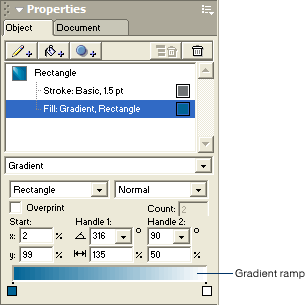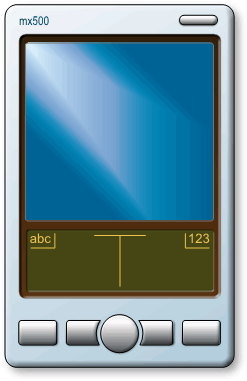|
Add color to a gradient
You change the colors of a gradient fill by dragging color swatches to the start and end points of the gradient within an object, or you can change and add gradient colors using the Object panel. Start by applying color directly to the object.
| 1 |
If the Swatches panel isn't already open, select Window > Swatches to open it. |
| 2 |
Drag the Dark Blue swatch from the Swatches panel to the black area at the upper right corner of the handheld organizer's screen. |
|
The object redraws with the new color. |
 |
|
Next, change the other gradient color by dragging a color to the gradient ramp in the Object panel.
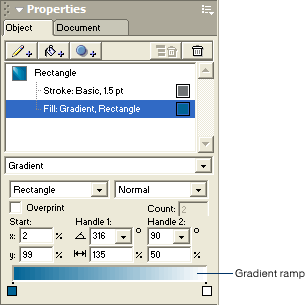
| 3 |
Drag the Light Blue swatch from the Swatches panel to the White swatch at the right of the gradient ramp. |
|
Light Blue replaces White in the gradient ramp and in the object. |
 |
|
Finally, add a new color to the gradient by dragging a color swatch into the gradient ramp.
| 4 |
Drag the Medium Blue swatch from the Swatches panel to the approximate center of the gradient ramp. |
|
The Medium Blue swatch appears below the gradient ramp, and the object redraws with the additional color.
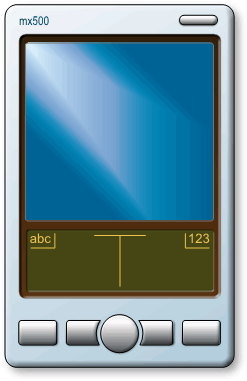 |
 |
|
Submit feedback about this tutorial.
|