|
Setting up your application in JRun
Before creating JSP applications in UltraDev, you must set them up in JRun.
To set up your application in JRun:
| 1 |
Start the JRun Admin Server (Programs > JRun 3.0 > JRun Admin Server). |
| 2 |
Start the JMC (Programs > JRun 3.0 > JRun Management Console) and login. |
| 3 |
Select JRun Default Server > Web Applications on the left side of the screen. |
| 4 |
In the right pane of the JMC, click Create an Application.
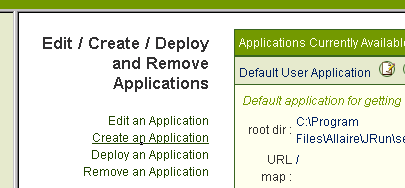
|
| 5 |
In the JRun Server Name box, choose JRun Default Server. |
| 6 |
In the Application Name box, enter the name you want to appear in the Web Applications tree on the left side of the screen. |
| 7 |
In the Application Host box, choose All Hosts. |
| 8 |
In the Application URL box, enter the virtual path you want after http://localhost/. |
|
For example, if you enter /myapp (the slash is required), then the following URL will open mypage.jsp in the browser. |
|
http://localhost/myapp/mypage.jsp |
| 9 |
In the Application Root Dir box, enter the path to your application's root folder on your system. |
|
If the application root directory is not in your Web server's root directory (for example, the wwwroot folder in PWS or IIS), then you must define a virtual directory (also known as an alias) in your Web server pointing to the application's root directory. The name of the virtual directory should be the same as the name you entered in the Application URL box in step 8. |
| 10 |
Click Create to create the application JRun. |
|
JRun adds a WEB-INF folder in the application's root folder on your system. Do not delete this folder. The WEB-INF folder contains Java resources for the application's use. The classes subfolder contains class files for the application's Java servlets, the lib subfolder contains classes specific to the application, and the jsp folder contains the .java and .class files generated by your JSP pages. |
 |
|
After you define a JSP application in JRun, you must define a JSP site in UltraDev. For instructions, see "Configuring your system" in UltraDev help (Help > Using UltraDev), or on page 22 of the Using Dreamweaver UltraDev manual.
Note: If you work with a Microsoft Access database, you might want to use the Sun JDBC-ODBC Bridge driver that comes with the Java SDK to create your database connection during development. For more information, see "Creating a database connection for a JSP application" in UltraDev help (Help > Using UltraDev), or on page 101 of the Using Dreamweaver UltraDev manual. Though useful during development, the driver is not the best choice for deployment because it only supports single threading. For more on the driver's limitations, see article 12409 on the Allaire Web site.
Once these preliminaries are out of the way, you can start using UltraDev to build and test JSP pages locally with your PWS or IIS server.
|