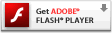Flash Player Help
Table of Contents
Global Storage Settings panel
Note: The Settings Manager that you see above is not an image; it is the actual Settings Manager. Click the tabs to see different panels, and click the options in the panels to change your Adobe Flash Player settings.
Websites might occasionally want to store information, such as your high score from a game that runs in Flash Player or what products you have purchased, to your computer. In the Global Storage Settings panel, you can control how much disk space websites can use to store information, or you can prohibit websites from storing any information at all. (If you prohibit websites from storing information, the website might or might not function as intended.)
Use this panel to specify the default storage settings for websites that you haven't yet visited. (To change settings for websites you have already visited, use the Website Storage Settings panel.) The following list explains the storage options:
- If you don't want to let applications from any website save information on your computer, and you don't want to be asked again, select Never Ask Again. This action doesn't delete any information that is already stored. (To delete existing information, use the Delete options in the Website Storage Settings panel.)
- If you want to decide on a case-by-case basis whether applications from a website can save information on your computer, move the slider to the far left (None). Each time an application wants to save information on your computer, you will be asked for more disk space.
- If you want to let applications from any website save as much information on your computer as they need to, move the slider to the far right (Unlimited).
- If you want to let applications from any website save information on your computer, but want to limit the amount of disk space they can use, move the slider to select 10 KB, 100 KB, 1 MB, or 10 MB. If an application needs more space than you have allotted, you will be asked for more disk space while the application is running.
- (Flash Player 8 and later) If you do not want to let third-party
content store information on your computer, deselect Allow Third-Party Content
To Store Data On Your Computer.
When you visit a website, the address shown in the browser address bar is usually where most of the website is located. For example, if you visit a fictional website www.[hotel].com, most of the website is located at www.[hotel].com. Sometimes, websites combine content from different sources. For example, www.[hotel].com might display a reservations form in Flash that actually comes from [reservations.hotel].com. The content from the latter website is called third-party content.
Third-party content might try to store information on your computer. In the hotel reservations example, you might be willing to let [reservations.hotel].com store information on your computer, such as data about which hotels you prefer, so that you can make a hotel reservation. However, you might not be willing to let third-party content store information on your computer in other situations. For example, a car-rental company, www.[my-car-rental].com, might have a banner ad on www.[hotel].com, to track your website usage or to record your preferences.
To prohibit all third parties from storing information on your computer, deselect Allow Third-Party Content To Store Data On Your Computer. This option is available only with Flash Player 8 and later. Adobe recommends that you upgrade to the most recent version of Flash Player available. - (Flash Player 9.0.115.0 and later) If you do not want to store Flash components on your computer, deselect Store Common Flash Components To Reduce Download Times.
Flash Player lets you store common or shared SWF and FLV files and other components from different websites on your computer to significantly reduce download times and allow faster viewing. For example, www.[hotel].com and [reservations.hotel].com might both use the same Adobe components on their sites.
For an overview of issues related to storage, see What are storage settings? in the discussion of the Settings Manager.