Flash Player Help
Table of Contents
Microphone settings
- What are microphone settings?
- What happens if I do nothing?
- What can I change here?
- What if Flash Player doesn't find a microphone?
- How do I test my speakers?
- How can I display this panel again?
- I don't see the Microphone tab, so I can't display this panel.
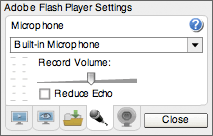
What are microphone settings?
Microphone settings allow you to select a microphone, adjust its sensitivity, and reduce the echo that may be coming from your speakers.
What happens if I do nothing?
Adobe Flash Player automatically detects any default microphone or other audio recorder on your computer, and sets microphone sensitivity to a medium value.
Note that Flash Player asks your permission before allowing an application to access your camera or microphone. See Privacy pop-up question.
What can I change here?
You can select a different microphone, adjust microphone sensitivity, and reduce echo. The settings you select here apply immediately to the active Flash application. To change the default microphone, select another microphone from the pop-up menu.
To test your microphone, speak in a normal tone of voice and watch the indicator on the left. When the indicator shows yellow, your microphone is sensitive enough for Flash Player to pick up sound. To increase or decrease your microphone's sensitivity, move the slider to the right or the left, respectively.
If you are using speakers instead of headphones, select Reduce Echo. Reducing echo has the effect of reducing the noise coming from your microphone through your speakers.
What if Flash Player doesn't find a microphone?
If Flash Player cannot locate a microphone or other audio device on your computer, the player displays the warning "No microphone detected." Read the documentation for your computer and your microphone to make sure your microphone is installed correctly.
How do I test my speakers?
Click Test Speaker in the application shown below to hear a sample sound. Adjust your speakers or headset so the sound is at a comfortable level.
How can I display this panel again?
You may want to display this panel again if, for example, you want Flash Player to use a different microphone. To display the Microphone panel:
- Right-click (Windows) or Control-click (Macintosh) the application image while it is playing.
- From the context menu, select Settings, and then click the Microphone tab.

I don't see the Microphone tab, so I can't display this panel.
If your computer or device doesn't support audio recording using Flash Player, you cannot select a microphone to use, and this panel doesn't appear.