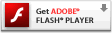Flash Player Help
Table of Contents
Website Privacy Settings panel
Note: The Settings Manager that you see above is not an image; it is the actual Settings Manager. Click the tabs to see different panels, and click the options in the panels to change your Adobe Flash Player settings.
The list of websites above is stored on your computer only, so that you can view or change your privacy settings. Adobe has no access to this list, or to any of the information that the websites may have stored on your computer.
Use this panel to specify privacy settings for any of the websites that you have visited. The list of Visited Websites displays the following information for each website:
- The name of the website
- The privacy setting for the website
To specify privacy settings for a website, select the website in the Visited Websites list, and then change its privacy settings as desired. The following list explains the privacy options:
- If you want to specify whether to allow or deny access to your camera and microphone every time the selected website tries to use them, select Always Ask.
- If you want to allow access to your camera and microphone every time the selected website tries to use them, and you don't want to be asked again, select Always Allow.
- If you want to deny access to your camera and microphone every time the selected website tries to use them, and you don't want to be asked again, select Always Deny.
Note: To require that all websites ask your permission before using your camera or microphone, or to prevent any website from accessing your camera or microphone, use the Global Privacy Settings panel.